How to Install Windows from USB Flash Drive

Installing Windows from compact disk or DVD is the thing of the past and
future laptop will also ship without any CD/DVD Rom. We all use it for
several years it was far better than the floppy disk option but as the
floppy drive was remove from this world few years back now it’s time for
CD/DVD Rom. With the ever going increase of USB flash drives even big
companies are starting to provide all drivers, software on internet so
that users can download them and save it on hard drive or in USB drive.
Things you need
- Windows installation Disk/iSO image
- Empty 4GB Flash Drive
- WintoFlash Software
Double click on WinToFlash exe file located in the unzip folder and select the new task as mention in the picture below.
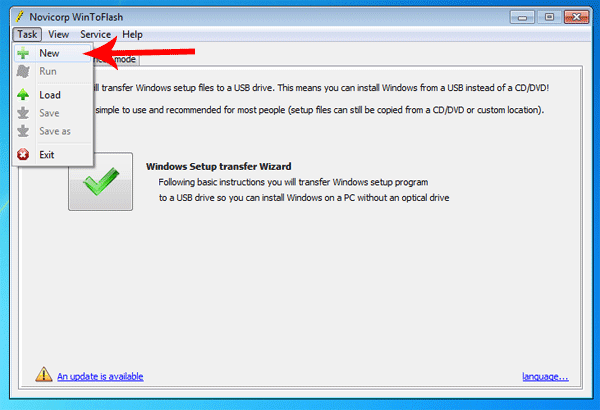
Next screen will show you the options that which task you want to
perform. Simply select your desired operating system and in my case I
select the Windows 7 to USB drive option.
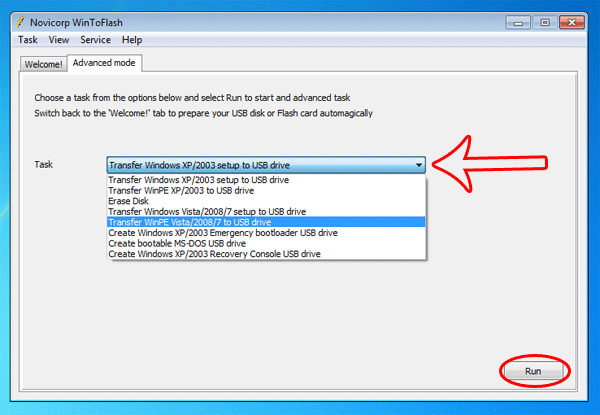
Now the most important step and that is to choosing the actual CD/DVD or
iSO image link. After that select the destination USB drive link where
you want to copy all the files. Remember that your USB drive must be
empty because this software will format the drive first. Click on Run
button and sit back and relax as it will take some time to create your
USB boot able drive.
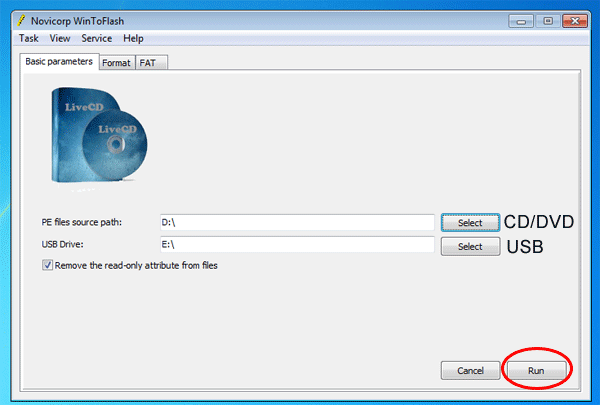












Post a Comment